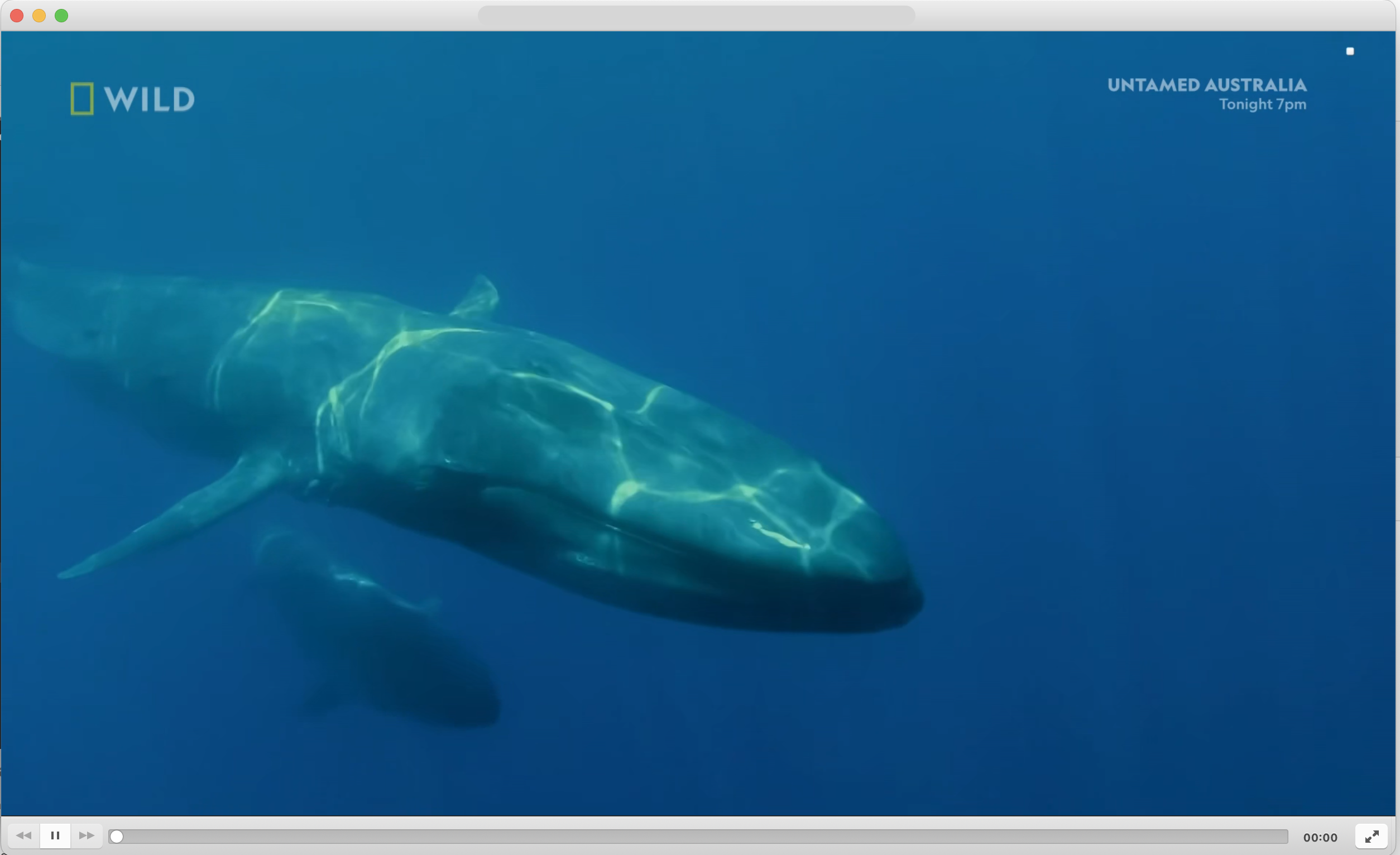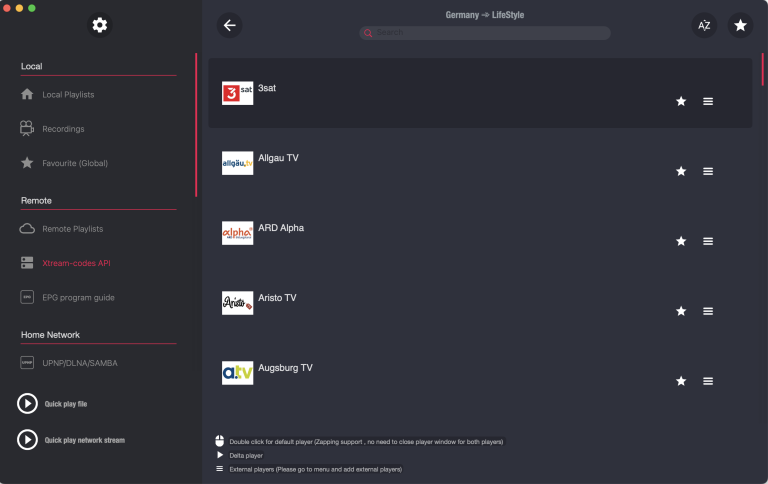IPTV (Internet Protocol Television) has become an increasingly popular way to watch live TV, movies, and series over the internet. If you’re looking to stream IPTV on your computer, one of the best tools you can use is VLC Media Player. VLC is a free, open-source media player that supports a wide range of multimedia files and streaming protocols. In this guide, we’ll walk you through the steps to set up and stream IPTV on VLC Media Player.
What is IPTV?
Before we dive into the setup process, it’s important to understand what IPTV is. IPTV delivers television content over IP networks, allowing users to stream channels and programs on-demand. Unlike traditional cable or satellite services, IPTV provides more flexibility, as it can be accessed from any device with an internet connection.
Why Use VLC Media Player for IPTV?
VLC Media Player is a versatile, cross-platform media player that can handle almost any media format you throw at it. Here are some reasons why VLC is a great choice for streaming IPTV:
- Free and Open Source: VLC is completely free to use and doesn’t contain any ads or spyware.
- Wide Format Support: VLC supports a vast range of audio and video formats.
- Streaming Capabilities: VLC can stream content from the internet, including IPTV channels.
Prerequisites
Before you start, make sure you have the following:
- A Stable Internet Connection: IPTV requires a stable internet connection for smooth streaming.
- VLC Media Player Installed: Download and install the latest version of VLC Media Player from the official website here.
- IPTV Subscription or M3U Playlist: You will need a valid IPTV subscription or an M3U playlist file/link provided by your IPTV service provider.
Step-by-Step Guide to Setting Up IPTV on VLC
Step 1: Open VLC Media Player
Launch VLC Media Player on your computer. If you haven’t installed it yet, download it from the official website and install it.
Step 2: Load the M3U Playlist
To stream IPTV channels, you need to load an M3U playlist into VLC. An M3U playlist is a text file containing a list of media URLs.
- Open VLC Media Player.
- Click on “Media” at the top left corner of the window.
- Select “Open Network Stream…” from the dropdown menu.
Step 3: Enter the M3U URL
In the “Open Media” window, you will see a field labeled “Please enter a network URL.” Enter the M3U playlist URL provided by your IPTV service provider into this field.
Alternatively, if you have an M3U file saved on your computer:
- Click on the “File” tab next to the “Network” tab.
- Click on “Add…” to browse and select the M3U file from your computer.
Step 4: Start Streaming
After entering the URL or selecting the M3U file, click on the “Play” button at the bottom of the window. VLC will start loading the playlist, and after a few moments, you should see the channels appear.
Step 5: Navigate Channels
Once the channels load, you can switch between them by:
- Clicking on “View” in the VLC menu.
- Selecting “Playlist” to display all available channels.
- Double-clicking on the channel you want to watch.
Step 6: Optimize Your Streaming Experience
To ensure the best viewing experience, you might need to adjust some VLC settings:
- Adjust Buffering: If you experience frequent buffering, you can increase the caching value. Go to Tools > Preferences > Input / Codecs and increase the value in the “Network caching (ms)” field.
- Enable Hardware Acceleration: For smoother playback, enable hardware-accelerated decoding under Tools > Preferences > Input / Codecs and select the appropriate option under “Hardware-accelerated decoding.”
Troubleshooting Common Issues
- No Sound or Video: Make sure your M3U playlist is working correctly and that VLC is updated to the latest version.
- Buffering or Lag: Check your internet connection and try increasing the network caching value in VLC settings.
- Playlist Not Loading: Ensure that the M3U URL or file is correct and properly formatted.
Conclusion
Setting up IPTV on VLC Media Player is a straightforward process that can be done in a matter of minutes. By following the steps outlined in this guide, you can start enjoying your favorite IPTV channels and content seamlessly. VLC’s robust functionality makes it an ideal choice for IPTV streaming, offering both simplicity and powerful features to enhance your viewing experience.